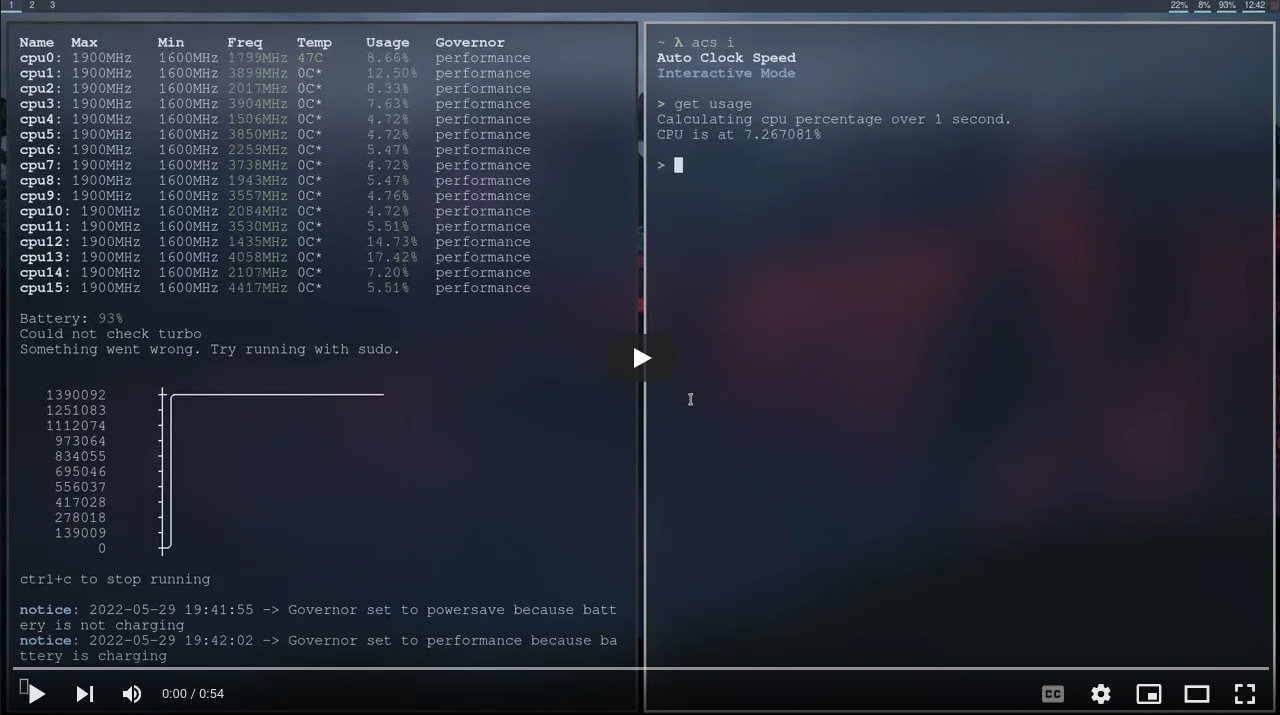auto-clock-speed
ACS Upstream - autoclockspeed.org - Our crates.io - ACS Github Org #
A utility to check stats about your CPU, and auto regulate clock speeds to help with either performance or battery life. This program is designed for Linux and Intel laptops, although it should theoretically work on AMD systems and sometimes desktops as well. If you encounter any issues or bugs, please refer to the wiki to see if there is a solution.
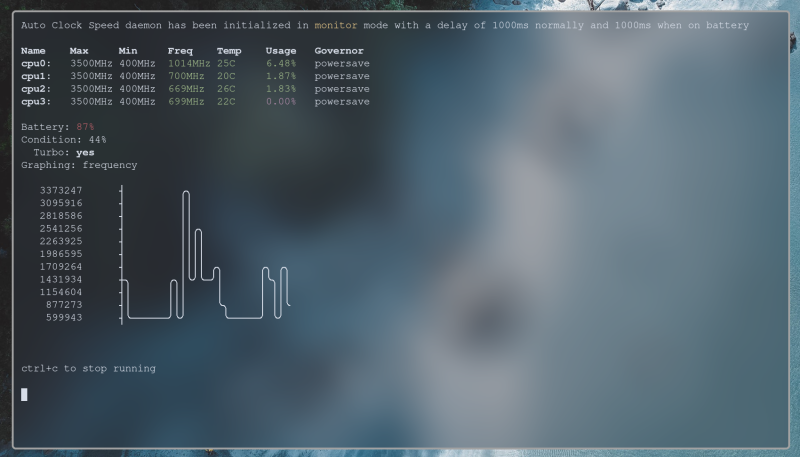
Quickstart #
cargo install autoclockspeed
Now you can run acs monit.
View #install-latest-release for more info.
Goals #
- First and foremost, this is a project to learn about Rust and Linux
- Secondly, try to improve upon AdnanHodzic’s already amazing auto-cpufreq
- Add options to display raw output of governors, clockspeed, turbo, battery, etc. for use in scripts or display panels like polybar.
Want to help? Yay! Welcome! #
- Read our CONTRIBUTING.md for some helpful tips
- Find an issue - “good first issue” recommended
- Feel free to ask questions!
Install Latest Release #
If you have cargo on your machine, skip to step 3
Go to
rustup.rsto install rust.Setup rust
rustup override set stable rustup update stableClone the project and install
git clone https://github.com/JakeRoggenbuck/auto-clock-speed cargo install --path auto-clock-speed # This is needed to have the root version of acs match the local installed version sudo cp ~/.cargo/bin/acs /usr/bin/acsNote: If you receive error
linker 'cc' not found, then you need to install a C compiler (gcc, cmake, etc.) first.
Note: The latest release of acs can also be installed locally with the following
cargo install autoclockspeed
Tested Devices #
Auto clock speed has been tested to work on the following devices. If you have a device that is not listed please submit a pull request.
| Functionality | Description |
|---|---|
| Working | All parts of ACS are fully functional, the computer has enough data to make decisions on governor changes and can be run in edit mode |
| Mostly Working | ACS is unable to understand some data from the computer however certain data (like battery life, battery condition, temperature etc) which is non essential in making governor decisions, is missing |
| Partially Working | ACS is able to mostly work, although with one or more significant caveat (i.e. jailbreak on Apple devices or root access on Android) |
| Barely Working | ACS is unable to be run in edit mode due to missing data from the system, monit mode may still work however functionality is limited. If you have a system that falls under this category please open an issue |
| Borked | ACS cannot find any useful data. Please open an issue |
| Device Name | Functionality | Notes |
|---|---|---|
| Dell XPS 13 9360 | Working | |
| Dell Latitude 7480 | Working | |
| Steam Deck | Working | Edit mode not necessary (use built in governor switcher) |
| Thinkpad T400 | Working | |
| Thinkpad T460 | Working | |
| Thinkpad X230 | Working | |
| Thinkpad X301 | Working | |
| Thinkpad W540 | Working | |
| ThinkPad X1 Carbon Gen 1 | Working | |
| ThinkPad X1 Extreme Gen 1 | Working | |
| Thinkpad P1 Gen 4 (Intel Core) | Working | |
| Thinkpad P14 Gen 2 (AMD) | Mostly Working | See #443 |
| OnePlus 9 Pro (Snapdragon 888 SoC) | Partially Working | Needs root access; compile from source through termux |
| iPad Pro Gen 6 | Borked | Compiles with iSH, but cannot access any data |
In Action #
New Interactive Mode #
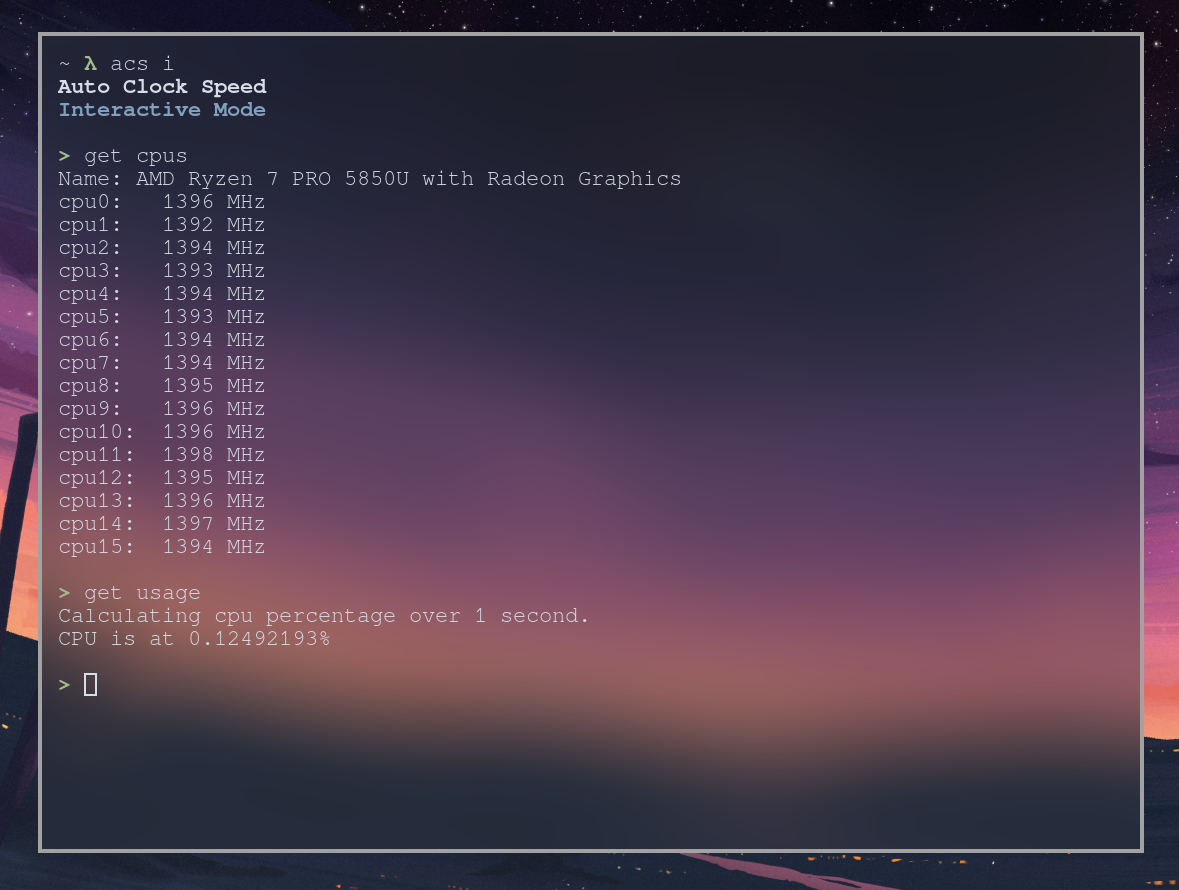
Systemd #
In order to have auto-clock-speed start when you restart your computer you must follow these instructions
# IMPORTANT: Modify the service file (acs.service) in the
# project directory to include the path to the binary file
# (usually /home/username/.cargo/bin/acs)
# In the auto clock speed directory run this command to
# move the service file into your systemd directory
sudo cp acs.service /etc/systemd/system/
# Start and enable the service
sudo systemctl start acs
sudo systemctl enable acs
# Check service is up and running
systemctl status acs
Systemctl command #
The line after [Service] in acs.service is the command that will be run. You may want to add or remove arguments, mainly --quiet.
[Unit]
Description=Manages Clock Speed
[Service]
ExecStart=/home/your-user-here/.cargo/bin/acs run --no-animation --quiet
[Install]
WantedBy=multi-user.target
Config #
Using default config #
WARN: Using default config. Create file '/etc/acs/acs.toml' for custom config or run 'acs initconfig' to setup default config automatically.
This warning recommends creating a config file, use the initconfig command to automatically create one for you!
sudo acs initconfig
This is an example config #
also the default settings if no config is provided
# acs.toml
powersave_under = 20
overheat_threshold = 80
active_rules = [ "battery_percent_rule", "lid_open_rule", "ac_charging_rule", "cpu_usage_rule" ]
Turn Off #
If you would like to turn off auto-clock-speed, here are the steps.
Note: This should be done during testing of acs run mode.
# Temporarily stop (only lasts until reboot)
sudo systemctl stop acs
# Permanently stop until turned on
sudo systemctl disable acs
Uninstall #
Here is how to uninstall the binary and the systemctl service.
# Remove local binary
cargo uninstall acs
# Remove system shared binary
rm /usr/bin/acs
# Remove systemctl entry
rm /etc/systemd/system/acs.service
Example Usage #
Here are some examples of how acs can be used.
# Monitor mode
acs monitor
# Run as root
sudo acs run
# Get all speeds
acs get speeds
# Select gov from dmenu
sudo acs set gov $(acs get available-govs --raw | dmenu)
Detailed usage #
Detailed usage can be found on our wiki
Help #
Automatic CPU frequency scaler and power saver
USAGE:
acs <SUBCOMMAND>
FLAGS:
-h, --help Prints help information
-V, --version Prints version information
SUBCOMMANDS:
daemon Controls interaction with a running daemon
get Get a specific value or status
help Prints this message or the help of the given subcommand(s)
initconfig Initialize config
interactive Interactive mode for auto clock speed commands
monitor Monitor each cpu, it's min, max, and current speed, along with the governor
run Run the daemon, this checks and edit your cpu's speed
set Set a specific value
showconfig Show the current config in use